How to turn on your Moku's WiFi access point
Configuring the Moku WiFi access point
Moku devices are equipped with an onboard WiFi access point, which means it can generate its own WiFi network. Your Moku should have its access point turned on when you power it on for the first time.
In case you have turned off the access point, you can reconfigure to power it on again in the Moku: App
- Power on your Moku and launch the Moku: app, make sure you can see the Moku you are configuring in the "Select your device" menu.
- Connect to the device and tap the gear icon at the bottom left corner to access Device settings menu.
- Switch to WiFi settings tab and turn on the switch next to "Create a WiFi network"
You can also modify the name and password of the Moku:Lab's access point here.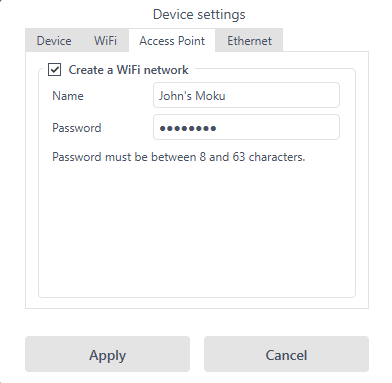
- Click "Apply" to confirm the settings. You should now be able to see the network from your Moku in your list of available WiFi networks.