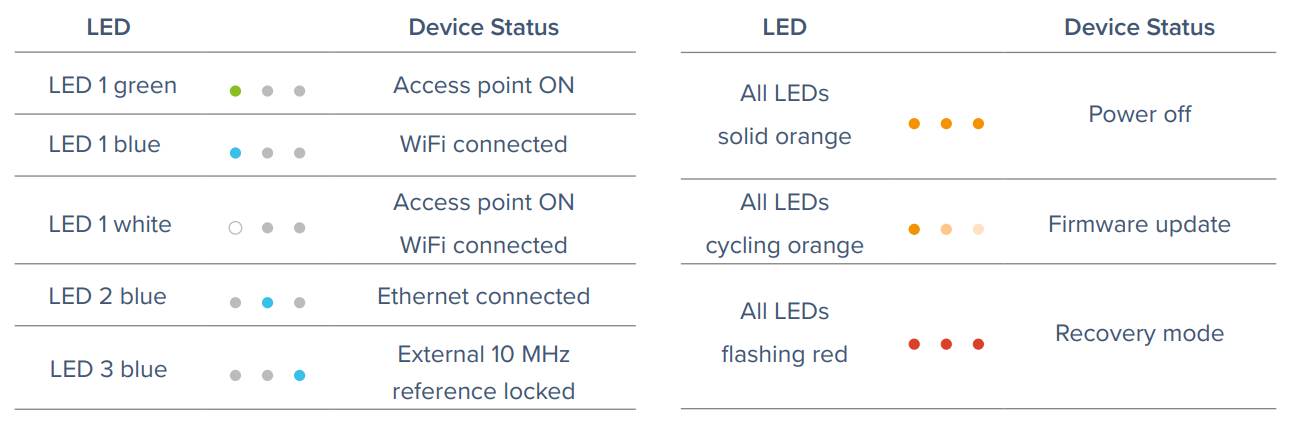Moku status LED color guide
Moku network status and power button LED guide
-
Moku:Go
Moku:Go General Moku:Go Arbitrary Waveform Generator Moku:Go Data Logger Moku:Go Digital Filter Box Moku:Go FIR Filter Builder Moku:Go Frequency Response Analyzer Moku:Go Logic Analyzer & Pattern Generator Moku:Go Oscilloscope & Voltmeter Moku:Go PID Controller Moku:Go Spectrum Analyzer Moku:Go Waveform Generator Moku:Go Power Supplies Moku:Go Lock-in Amplifier Moku:Go Time & Frequency Analyzer Moku:Go Laser Lock Box Moku:Go Phasemeter
-
Moku:Lab
Moku:Lab General Moku:Lab Arbitrary Waveform Generator Moku:Lab Data Logger Moku:Lab Digital Filter Box Moku:Lab FIR Filter Builder Moku:Lab Frequency Response Analyzer Moku:Lab Laser Lock Box Moku:Lab Lock-in Amplifier Moku:Lab Oscilloscope Moku:Lab Phasemeter Moku:Lab PID Controller Moku:Lab Spectrum Analyzer Moku:Lab Time & Frequency Analyzer Moku:Lab Waveform Generator Moku:Lab Logic Analyzer/Pattern Generator
-
Moku:Pro
Moku:Pro General Moku:Pro Arbitrary Waveform Generator Moku:Pro Data Logger Moku:Pro Frequency Response Analyzer Moku:Pro Oscilloscope Moku:Pro PID Controller Moku:Pro Spectrum Analyzer Moku:Pro Waveform Generator Moku:Pro Lock-in Amplifier Moku:Pro Laser Lock Box Moku:Pro Digital Filter Box Moku:Pro FIR Filter Builder Moku:Pro Phasemeter Moku:Pro Multi-instrument Mode Moku:Pro Logic Analyzer/Pattern Generator Moku:Pro Time & Frequency Analyzer
- Python API
- MATLAB API
- Arbitrary Waveform Generator
- Data Logger
- Digital Filter Box
- FIR Filter Builder
- Frequency Response Analyzer
- Laser Lock Box
- Lock-in Amplifier
- Oscilloscope
- Phasemeter
- PID Controller
- Spectrum Analyzer
- Time & Frequency Analyzer
- Waveform Generator
- Logic Analyzer & Pattern Generator
- Multi Instrument Mode
- Moku Cloud Compile
- Moku general
- LabVIEW
- mokucli
Once your Moku is fully booted, the LEDs on the front of the device represents the current network status or power status.
Moku:Go
There is only one LED on Moku:Go and there is no power button. Moku:Go should power on automatically once the magnetic power adapter is connected.
The LED colors on Moku:Go indicate the power status and the firmware update status. When the orange LED is on and steady, this means Moku:Go has been recently connected to power and is still booting up. When the orange LED is blinking, there is an issue during the boot process and has entered recovery mode. The main reason for the orange LED to be blinking is there is not enough power available. Please check you are using the appropriate power adapter, check that the magnetic adapter has made a solid connection, and ensure that Moku:Go is not being powered only through the USB-C cable. Moku:Go requires the magnetic power adapter to be plugged in.
When the green LED is on and steady, this means Moku:Go is powered on and ready for use. When the green LED is blinking, it means that it is updating its firmware. This should always be initiated by the user and will never be updated automatically.
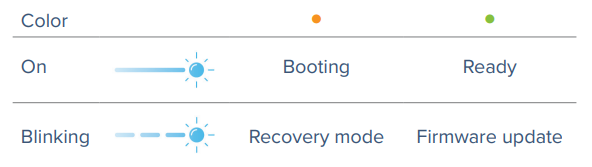
Moku:Lab
On Moku:Lab, the power button on the front also contains the LEDs. The blue LED represents both the on-board Wi-Fi access point (AP) and Wi-Fi client mode (join an existing Wi-Fi) status. It flashes when attempting to join a Wi-Fi network; it is steady when successfully joined in client mode or when in access point mode. The blue LED is off when both AP and client modes are disabled.
The white LED represents the ethernet connection status. It is flashing when ethernet is enabled and Moku:Lab attempting to connect; it is steady when connected.
If no network option is enabled, the orange LED blinks.
The USB mini-B data port is always available. Even when no network option is active, the USB mini-B data port remains available.

Moku:Pro
To power on your Moku:Pro:
- Connect the power cable to the power port at the rear of the Moku:Pro.
- Press and hold the power button for one second until the power status LED turns on.
- Once the power status LED turns solid white, your device is ready to use.
- To power off your Moku:Pro, press and hold the power button for one second until the status LEDs turn solid orange and the UFO LEDs are off. Wait until the device turns off before unplugging the power cable.
Once your Moku:Pro is powered on, look at the three LEDs on the front panel of the device for the device status while it is booting up. Please refer to the matrix below for Moku:Pro's LED code.