How to turn on your Moku's WiFi access point
-
Moku:Go
Moku:Go General Moku:Go Arbitrary Waveform Generator Moku:Go Data Logger Moku:Go Digital Filter Box Moku:Go FIR Filter Builder Moku:Go Frequency Response Analyzer Moku:Go Logic Analyzer & Pattern Generator Moku:Go Oscilloscope & Voltmeter Moku:Go PID Controller Moku:Go Spectrum Analyzer Moku:Go Waveform Generator Moku:Go Power Supplies Moku:Go Lock-in Amplifier Moku:Go Time & Frequency Analyzer Moku:Go Laser Lock Box Moku:Go Phasemeter
-
Moku:Lab
Moku:Lab General Moku:Lab Arbitrary Waveform Generator Moku:Lab Data Logger Moku:Lab Digital Filter Box Moku:Lab FIR Filter Builder Moku:Lab Frequency Response Analyzer Moku:Lab Laser Lock Box Moku:Lab Lock-in Amplifier Moku:Lab Oscilloscope Moku:Lab Phasemeter Moku:Lab PID Controller Moku:Lab Spectrum Analyzer Moku:Lab Time & Frequency Analyzer Moku:Lab Waveform Generator Moku:Lab Logic Analyzer/Pattern Generator
-
Moku:Pro
Moku:Pro General Moku:Pro Arbitrary Waveform Generator Moku:Pro Data Logger Moku:Pro Frequency Response Analyzer Moku:Pro Oscilloscope Moku:Pro PID Controller Moku:Pro Spectrum Analyzer Moku:Pro Waveform Generator Moku:Pro Lock-in Amplifier Moku:Pro Laser Lock Box Moku:Pro Digital Filter Box Moku:Pro FIR Filter Builder Moku:Pro Phasemeter Moku:Pro Multi-instrument Mode Moku:Pro Logic Analyzer/Pattern Generator Moku:Pro Time & Frequency Analyzer
- Python API
- MATLAB API
- Arbitrary Waveform Generator
- Data Logger
- Digital Filter Box
- FIR Filter Builder
- Frequency Response Analyzer
- Laser Lock Box
- Lock-in Amplifier
- Oscilloscope
- Phasemeter
- PID Controller
- Spectrum Analyzer
- Time & Frequency Analyzer
- Waveform Generator
- Logic Analyzer & Pattern Generator
- Multi Instrument Mode
- Moku Cloud Compile
- Moku general
- LabVIEW
- mokucli
Configuring the Moku WiFi access point
Moku devices are equipped with an onboard WiFi access point, which means it can generate its own WiFi network. Your Moku should have its access point turned on when you power it on for the first time.
In case you have turned off the access point, you can reconfigure to power it on again in the Moku App.
iPad app configuration
- Power on your Moku and launch the Moku app, make sure you can see the Moku you are configuring in the "Select your device" menu.
- Connect to the device and tap the gear icon at the bottom left corner to access "Device settings" menu.
- Switch to WiFi settings tab and turn on the switch next to "Create a WiFi network". You can also modify the name and password of the Moku's access point here.

- Click "Apply" to confirm the settings. You should now be able to see the network from your Moku in your list of available WiFi networks.
Windows and macOS configuration
- Power on your Moku and launch the Moku app, make sure you can see the Moku you are configuring in the "Select your device" menu.
- Right-click the device icon and select "Configure device". This brings up the "Device settings" menu.
- Navigate to the "Access Point" tab and enable "Create a WiFi network". You can modify the name and password of your Moku's access point here.
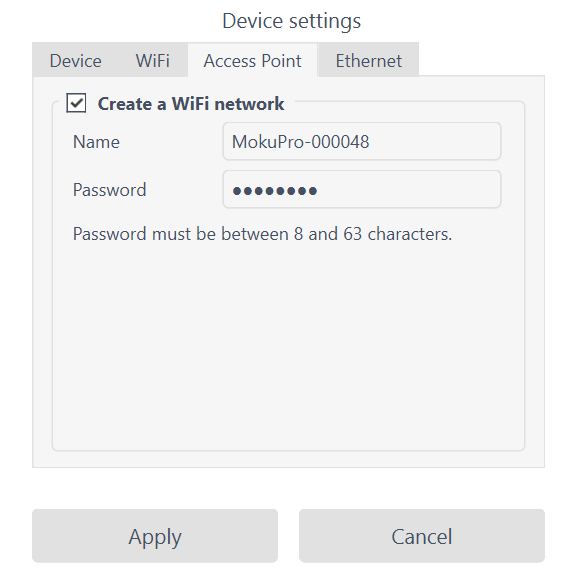
- Click "Apply" to confirm the settings. You should now be able to see the network from your Moku in your list of available WiFi networks.