How to factory reset your Moku
Restore your Moku to its default settings
-
Moku:Go
Moku:Go General Moku:Go Arbitrary Waveform Generator Moku:Go Data Logger Moku:Go Digital Filter Box Moku:Go FIR Filter Builder Moku:Go Frequency Response Analyzer Moku:Go Logic Analyzer & Pattern Generator Moku:Go Oscilloscope & Voltmeter Moku:Go PID Controller Moku:Go Spectrum Analyzer Moku:Go Waveform Generator Moku:Go Power Supplies Moku:Go Lock-in Amplifier Moku:Go Time & Frequency Analyzer Moku:Go Laser Lock Box Moku:Go Phasemeter
-
Moku:Lab
Moku:Lab General Moku:Lab Arbitrary Waveform Generator Moku:Lab Data Logger Moku:Lab Digital Filter Box Moku:Lab FIR Filter Builder Moku:Lab Frequency Response Analyzer Moku:Lab Laser Lock Box Moku:Lab Lock-in Amplifier Moku:Lab Oscilloscope Moku:Lab Phasemeter Moku:Lab PID Controller Moku:Lab Spectrum Analyzer Moku:Lab Time & Frequency Analyzer Moku:Lab Waveform Generator Moku:Lab Logic Analyzer/Pattern Generator
-
Moku:Pro
Moku:Pro General Moku:Pro Arbitrary Waveform Generator Moku:Pro Data Logger Moku:Pro Frequency Response Analyzer Moku:Pro Oscilloscope Moku:Pro PID Controller Moku:Pro Spectrum Analyzer Moku:Pro Waveform Generator Moku:Pro Lock-in Amplifier Moku:Pro Laser Lock Box Moku:Pro Digital Filter Box Moku:Pro FIR Filter Builder Moku:Pro Phasemeter Moku:Pro Multi-instrument Mode Moku:Pro Logic Analyzer/Pattern Generator Moku:Pro Time & Frequency Analyzer
- Python API
- MATLAB API
- Arbitrary Waveform Generator
- Data Logger
- Digital Filter Box
- FIR Filter Builder
- Frequency Response Analyzer
- Laser Lock Box
- Lock-in Amplifier
- Oscilloscope
- Phasemeter
- PID Controller
- Spectrum Analyzer
- Time & Frequency Analyzer
- Waveform Generator
- Logic Analyzer & Pattern Generator
- Multi Instrument Mode
- Moku Cloud Compile
- Moku general
- LabVIEW
- mokucli
You can return your Moku:Delta, Moku:Pro, Moku:Lab, or Moku:Go to its default network and configuration settings by pressing the Factory Reset button.
Moku:Delta
The Moku:Delta must be plugged in and powered on to perform a Factory Reset. The Factory Reset button is located on the backside of the device. It will restart in Wireless Access Point mode with Ethernet enabled.
Steps
- Power on your Moku:Delta.
- Using a paperclip, press the reset button on the backside of your Moku:Delta for 2 seconds until the status LEDs turn red.

- Wait for the Moku device to perform the factory reset process. The lights will turn white as it powers down, then blue as it powers back on. Once your device is fully powered back on, the factory reset process is complete.
Moku:Pro
The Moku:Pro must be plugged in and powered on to perform a Factory Reset. The Factory Reset button is located on the backside of the device. It will restart in Wireless Access Point mode with Ethernet enabled.
Steps
- Power on your Moku:Pro.
- Using a paperclip, press the reset button on the backside of your Moku:Pro for 2 seconds until the status LEDs turn orange.


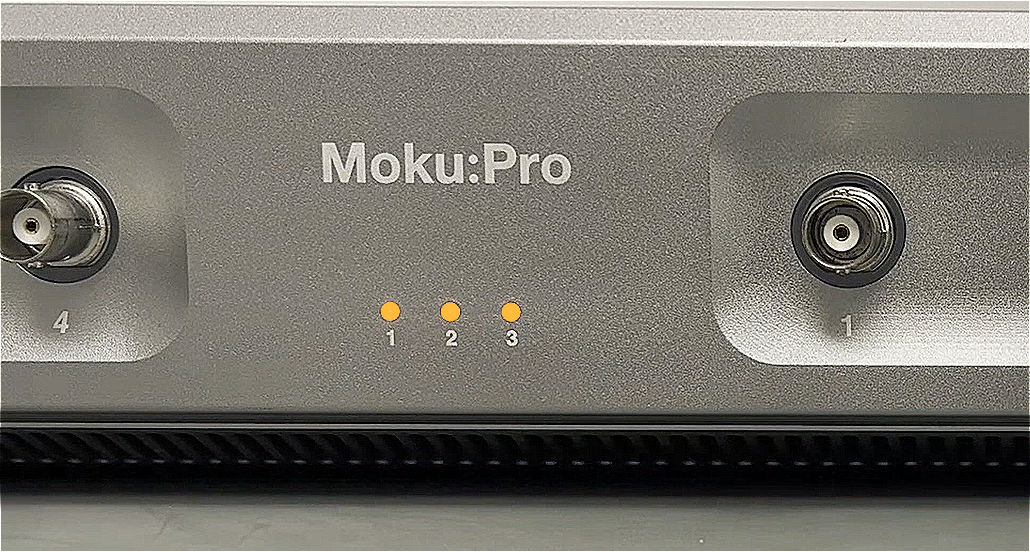
- Wait for the Moku device to perform the factory reset process. You will know this process is complete when the status LEDs turn off, turn back on, and LED 1 is Green and LED 2 is Blue (if Ethernet cable is connected). The video below shows the reset process and the the front panel status lights. The video has been edited for time. The process takes approximately 90 seconds.
Moku:Lab
Moku:Lab must be plugged in and powered on to perform a Factory Reset. The Factory Reset is on the bottom side of the device. The Moku:Lab will restart in Wireless Access Point mode with Ethernet enabled.
Steps
- Power on the Moku:Lab and wait until the status LED turns blue/white.
- Turn the device over. Use a paperclip or similar to push and hold the factory reset button for two seconds. The status LED will cycle through different colors and briefly stay white before Moku:Lab restarts.


- Once the Moku:Lab restarts, it will go through the initialization process. The device will be ready to use once the status LED turns blue/white.
Moku:Go
Moku:Go must be plugged in and powered on to perform a Factory Reset. The Factory Reset button is on the bottom side of the device. The Moku:Go will restart in Wireless Access Point mode and with Ethernet enabled for M2 models.
Steps
- Connect your Moku:Go to its power supply.
- Using a paperclip, press the reset button on the bottom of your Moku:Go for 3 seconds. The status LED light should go from green to orange. Be careful to make sure the power connector is not disconnected until the status LED turns off.

- Once the LED is off, disconnect and reconnect the power supply. Your Moku device should go through the booting procedure and after a few minutes the green LED should appear.